Changing Color Scheme
We tried to make the process of changing color scheme in BlurAdmin as easy as possible.
By default BlurAdmin has two color profiles: mint and blur. This article will help you to create your own color profile. Let’s say you want to make BlurAdmin dark.
First we advice you to take some colorscheme file as a basis.
For light themes we suggest you to take src/sass/theme/conf/colorScheme/_mint.scss one and for dark take src/sass/theme/conf/colorScheme/_blur.scss one.
As we want dark theme, we’re taking blur.
1) Copy src/sass/theme/conf/colorScheme/_blur.scss to src/sass/theme/conf/colorScheme/_dark.scss.
2) Include your colorscheme file in src/sass/theme/common.scs.
To do this, replace
@import 'theme/conf/colorScheme/mint';
to
@import 'theme/conf/colorScheme/dark';
Now you can start changing your colors.
For example, after playing a bit with different colors, we changed 5 first main variables in _dark.scss file:
$default: rgba(#000000, 0.2); //Panel background color
$body-bg: #F0F3F4; // Body background color
$default-text: #ffffff; // Default text color
$help-text: #eeeeee; // Default subtext color
$label-text: #ffffff; // Text for labels in forms (Basically it should be equal to default-text in most cases)
After this is done, you need to setup javascript to use same colors while building charts and other javascript components.
To do this, add following code to some configuration block, for example to src/app/theme/theme.config.js:
baConfigProvider.changeColors({
default: '#4e4e55',
defaultText: '#e2e2e2',
});
That’s basically it! Right now your admin application should look like this:
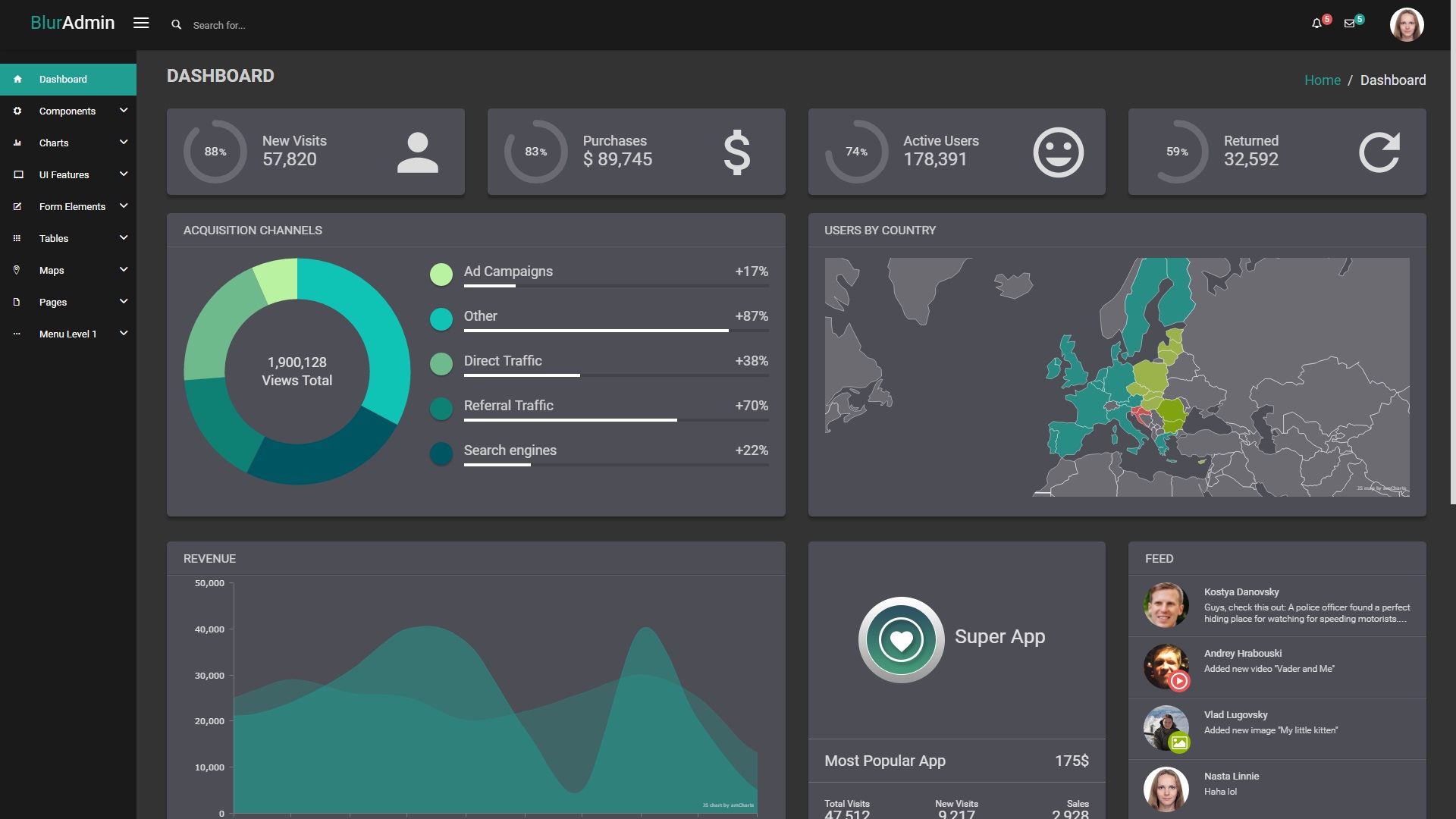
For further reference, please look in
- Colorscheme scss file (
src/sass/theme/conf/colorScheme/_mint.scssorsrc/sass/theme/conf/colorScheme/_blur.scss) src/app/theme/theme.configProvider.jsto understand which javascript colors can be changed- If you want to know how to change theme to blur, read following article
